Help |
Leopard Update: RealPlayer 11 (beta) will not play while dashboard is hidden. Please use 10.1! Also, please run RealPlayer once after installing
and reload RadioTuner (remove and add, or restart your Mac).
Depending on the radio station you are listening to, playback might stop even with RealPlayer 10.1. This appears to be a RealPlayer issue. The stream will
stop when it is buffering/rebuffereing and you must switch to dashboard for it to finish buffering.
Installation
- Plugins: you need the RealPlayer plugin (the FREE version!) for listening to RealPlayer compatible streams, and/or the Flip4Mac plugin for listening to Windows Media streams. If you don't have these plugins, download install them before you
- Download RadioTuner... let Mac OS X take care of adding it to your dashboard.
- Find radio stations, add them to the widget and enjoy.
if you installed RealPlayer and/or Flip4Mac after you installed RadioTuner, you need to reaload RadioTuner! Simply remove RadioTuner from Dashboard and add it again.
Get Started
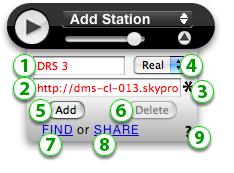 |
|
Live Stream Wizard
The "Live Stream Wizard" is inteded to make it easier for you to find a link to a live stream.
Attentiont... this wizard is only intended to use if you do not know the link to a live stream. Use it if you know the url to a web page that contains a player (see below).
Here is how you use the wizard:
 |
 |
| Find the page where you otherwise would listen to your radio station. Here is an example for CBC Radio 1. | To see the URL of this page, choose "Show Address Bar" from the "View" menu. |
|
|
|
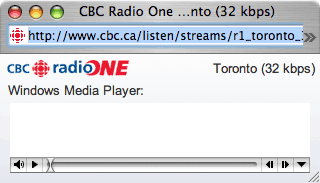 |
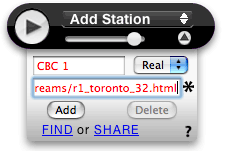 |
| Copy the URL... | ...and paste it into the live stream field of the widget. Then click the "Live Stream Wizard" icon on the right. |
|
|
|
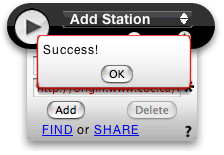 |
If RadioTuner finds a link to a live stream, RadioTuner will display "success" and the link is automatically copied into the live stream field. Simply save the station and start listening! Attention, if the URL is already a link to a live stream, the wizard will tell you that it could not find a live stream. Last steps:
|
Live Stream Wizard and frames
The wizard will not search different frames on a page. This means that you have to find the frame that contains the RealPlayer or Windows Media Player. Then use the URL of that frame and the wizard will find the right link.
Findig Windows Media Player streams without the "Live Stream Wizard"
To do this, it helps to know a bit of HTML...
- Find the page where the player is
- Look at the HTML source
- Find the player (<object> or <embed> tags)
- Within the player's tag, find the value for the variable "src" or "url"
Finding RealPlayer streams without the "Live Stream Wizard"
If you are listening to a live stream using the RealPlayer (not embedded in a web page):
- Go to Window > Clip Info > General
- The link to the stream you are listening to is in the white box.
If you are listening to a live stream through a web page:
- Ctrl-click on any RealPlayer controls (play button, volume slider, etc.)
- Select "Copy URL"
- Paste the copied Link into the RadioTuner widget.
Please share your stations so that other people can enjoy them too.
Problem Shooting
Check the basics
You need all this for RadioTuner to work properly:
- Latest version of RealPlayer and/or Flip4Mac is properly installed (RealPlayer is a free download, also see 'RadioTuner tells me "there is an error". '). Make sure you download the FREE version as this contains all the necessary plugins.
- The URL to a radio station must be a link to a live stream, not simply to a website. See also "Live Stream Wizard" on this page.
- Make sure the URL is correct and it works.
The radio station does not start playing:
Be patient. Depending on your internet connection and depending on how many other people are trying to listen to the same live stream, it could take a while for the stream to start playing.
Windows Media streams are not displaying a percentage, thus be patient.
"Could not find player on page"
When you add a link to RadioTuner, you simply have to click save... the 'wizard' (little icon to the right of the link text field) is only intended to use if you have a link to a webpage but don't know how to get the link to the actual live stream. That means, if you already have the link to the stream, you don't need to use the wizard.
If you already have the link to a live stream, here is how to add it to RadioTuner:
- copy paste live stream address into RadioTuner
- give it a name
- click 'Add' or 'Save'
- make sure you select the correct format (Win or Real)
- click 'Play'
RadioTuner and Intel-Macs
As of May 1st 2006, RadioTuner is universal. For this to work, you need to have the latest RealPlayer (the FREE version 10.1). When you go to the RealPlayer site, make sure you download the FREE version.
RealPlayer keeps telling me that it is missing a component.
If you get this message..
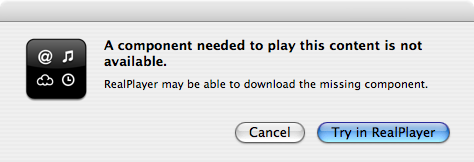
... then, despite the message, your RealPlayer is problaby not missing a component. More likely, the link that you entered is not a RealPlayer stream. So, please check that you entered a link to the actual RealPlayer stream of a radio station. RadioTuner has no means to find the link to the stream if you just enter the link to a radio station's website.
Here is a note from a user....
I browsed iTunes Radio and found this cool station called Leetradio (which I added now in your database). The displayed link in iTunes information reads as: "http://69.56.143.26:8000/" Yeah, looks like a stub. When I copied that into RadioTuner, the Real message would pop up. Then I just added http://69.56.143.26:8000/listen.pls, and that worked out
beautifully. Seems like iTunes adds the listen.pls itself and tends to shorten links that way.
RadioTuner tells me "there is an error".
Recently, many users have reported that RadioTuner simply says "there is an error". I suspect that it has to do with the newest version of RealPlayer (I had the same error after installing it). Two things you can try:
- of course, check that you have RealPlayer and or Flip4Mac installed and that it is the latest version (this is especially critical if you have an Intel Mac).
- try reinstalling RealPlayer again.
I hope this resolves the problem. Let me know if it doesn't.